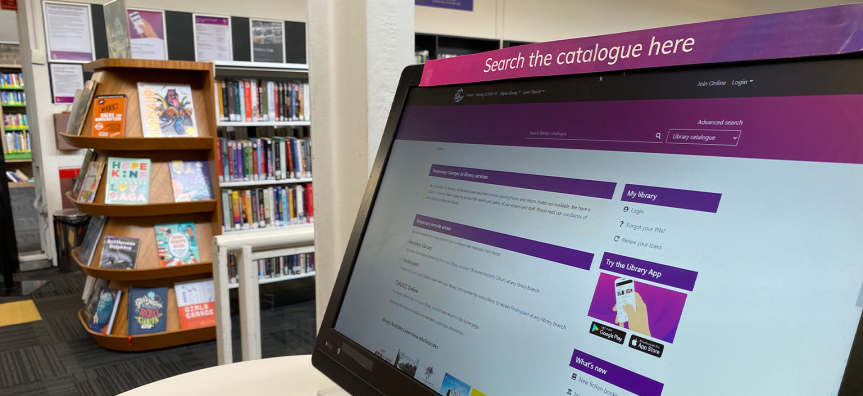
Library catalogue search tips
At first glance, our library catalogue may seem overwhelming so here are our tips to help you navigate through.
Use the catalogue to search for eBooks and eAudiobooks
If you are after an eBook or eAudiobook, we recommend searching the library catalogue first before opening Libby or BorrowBox. As many titles may be available in one platform but not the other, the library catalogue will show you titles available in both platforms. You can also see which app to find them in.
Be as specific as you can
The library catalogue is the best way to browse our entire collection however, the collection is very large and one search can often bring up thousands of results. The search function works off keywords so try to be as specific as you can. Include both the title and author if applicable.
Filter your results
Filters are a way of making your search more specific and can narrow your results considerably. You can filter by non-fiction/fiction, item availability, language, item type, topic and much more.
Use the Advanced Search
If you would like further filters or want to browse more broadly, you can use the Advanced Search. You can search by library branch or collection, author, subject and much more.
Check out the menus on the catalogue homepage
On the homepage of our library catalogue, we have curated menus to help you browse new items. These menus include new fiction and non-fiction items, books for children and young adults as well as new DVDs and audiobooks.
Look out for the item type
Many items are available in different formats so keep an eye out for the item type. If in the search results you can see:
- Books, Manuscripts - This is a physical item. To see if the item is in large print, select the title of the item for more information.
- Electronic Resource - This is an eBook or eAudiobook. Look just below the title to see specifically what format it is.
- Audiobook - This is a physical audiobook in a CD format.
Other item types you might see are DVD, graphic novel or music CDs.
How to check availability on the website
Select the title you’re interested in from the catalogue search results. You will be able to see whether the item is available by selecting the ‘Check Availability’ button next to the name of the title.
How to check availability on the library app
Use the search bar at the top of the app to browse our catalogue. Once you’ve found something you’re interested in, select the title and scroll to the bottom to see availability.
If you have any questions, please contact us.
